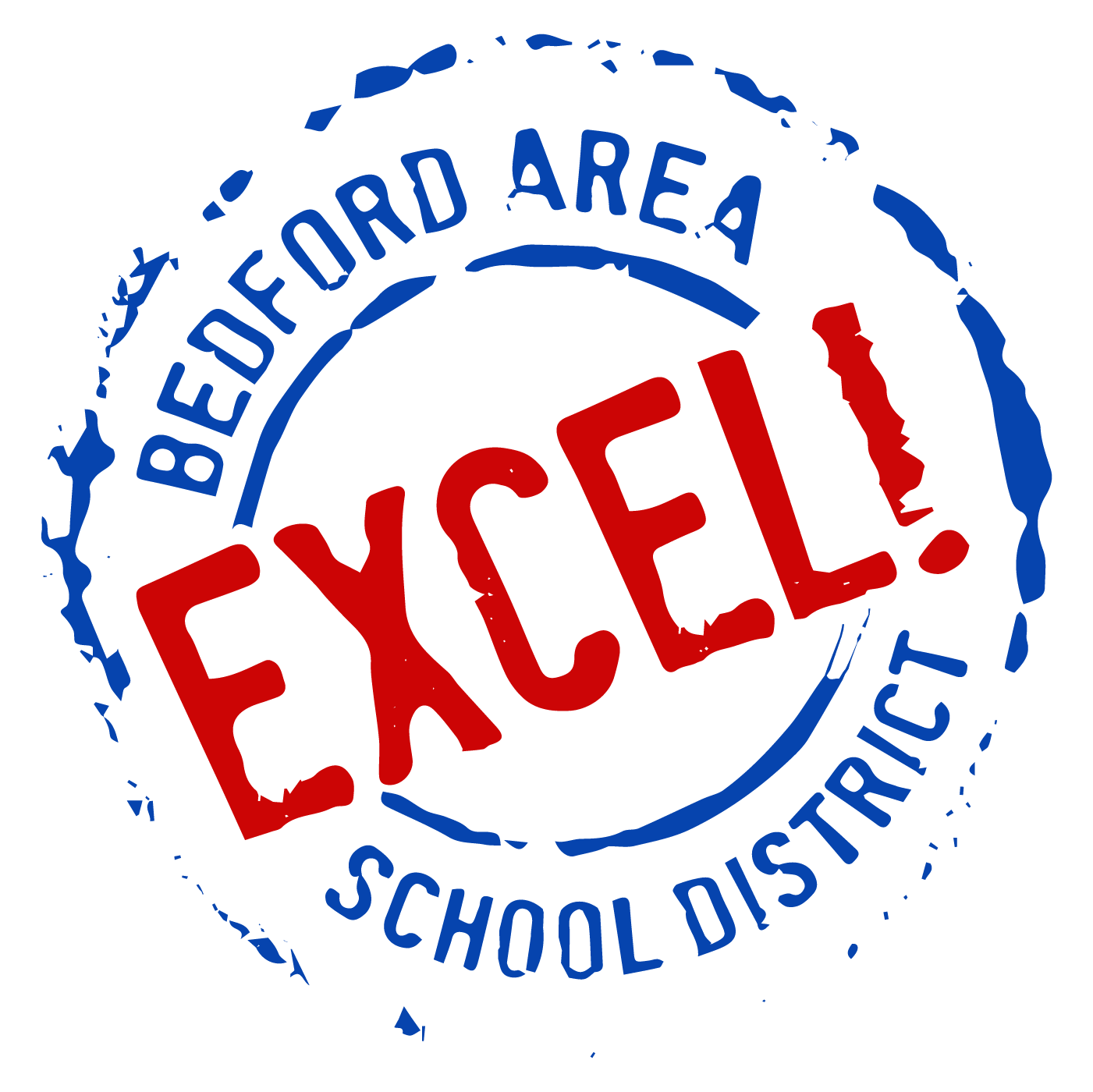STAFF TECHNOLOGY
WHAT TO DO IF YOU NEED TECH SUPPORT
If you need tech support you may use any of the following procedures to get support.
Contact your TST.
Simply email helpdesk@bedfordasd.org
Call us at our extension.
Kelly Baker 1205
John Diehl ext 1204
Draven Logsdon ext 1222
Steven Harman ext 1224
Brian Clites ext 1223
COMPUTER REQUEST PROCEDURE
As the District replaces teacher computers and student labs, a limited number of computers have/will become available. These computers are to be redeployed into classrooms to be used by students. If you have a need for one or more of these computers, you may submit a request. Each request will be evaluated first by your building principal and then by the technology department.
To get started, here are the steps you will need to follow.
Contact your building principal with your request. Please be sure to include the number of computers you would like and whether you need Internet connectivity. (The number of Internet connections approved will depend upon switch space available) If approved the principal will contact the technology department.
If approved, you will need to create space in your classroom for the computer(s). If an Internet connection is needed, the computers must be located near the jacks in your room. Rearranging your room or furniture is your responsibility.
If these computers are replacing older computers in your room, it is your responsibility to complete the necessary paperwork to have those computers recycled. The recycling form can be found on the district web site named Fixed Asset Recycle form.
Once you have found space and recycled if necessary, you can then contact the technology department to schedule a time for us to do the installation. Please be aware that these computers are 5+ years old and out of warranty. They should be dependable, but they are not a new computer.
TECHNOLOGY HELP PAGE
*Before you contact the Tech Department please review the documents listed below.
COMMON HELP TOPICS
Cleaning-Up Your Macbook-Repair Permissions - fixes speed and some issues on a Mac
SAS - Standards Aligned System - PDE standards web site instructions
Saving Office Files with .docx: This document explains how to save files in Office 07 (PC) and Office 08 (Mac) that have the file extension .docx.
Screen Casting - This document breaks down how to use Quicktime and ScreenFlow to record your screen and voice as you instruct.
Setting Preferences for Office 07 and 08: This document goes along with the document above to set up a preference to automatically save Word files as .doc instead of .docx.
Bedford GMAIL: Introduction to features of our GMAIL. This document aids you in setting up and using labels and filters.
Setting up your mobile device with your new gmail account.
Google Calendar: Instructions on using Google Calendar for your personal and public needs as well as sharing them with others.
Google Sites: Learn how to create your own teacher website using this Google Site instructional Guide.
Google Drive: Learn how to create files and folders and save your documents to the cloud. Then access and/or share them with others with this instructional tutorial.
PADLET: Learn how to use, create, and collaborate with this easy to use online bulletin board. Click here for the video tutorial and click here for the instructional guide.
Prezi: Learn how to add a voice over to this online presentation tool.
Quizlet: Learn how to use this free website and app that provides learning tools for students, including flash cards, study and games modes.
ExamView: Learn how to create a test question bank in Exam View which is necessary for uploading into Blackboard. In addition, learn how to create a test from your question bank.
Vector Solutions - Online courses and software - Click Here
Comply Edulink - software that tracks and manages clearances, continuing education hours, mandated training, and safety items.